How to set up and set up an account? --OneNote to start from scratch
Microsoft's digital notebook "OneNote" can collect and store not only text but also information from images to audio and videos. It can be used on both smartphones and PCs, and the convenience of being able to edit notes as you like is also attractive. Here, I would like to introduce you from the basics of OneNote to its convenient usage. This time about "OneNote account settings and sign-in".
In addition, the method is the same for both iOS version / Android version, but in the following, it is verified using the iOS version.
OneNote allows you to freely edit pages and can be widely used as a notebook for study, work, and daily life. Currently, apps are available on various operating systems and are available for free.
The OneNote app is pre-installed on any computer with Windows 8 or above and can be used immediately from the Start menu. For Mac, download and install from the Mac App Store, iOS version from the App Store, and Android version from Google Play.
Pre-installed on Windows 10 | iOS version of OneNote |
Also, you need a "Microsoft account" to use OneNote. If you are using Windows 10, OneDrive, Office 365, you may have already obtained it, but if you have not done so, you need to register from Microsoft's dedicated site.
To register, first access the new Microsoft account page, or if you are using the app, tap "Register for free" (iOS version) or "Create account" (Android version) from the startup screen. Fill in the required information such as your email address and password on the screen that appears, and click "Create Account". Then an email will be sent to the email address you entered, so click the confirmation button and enter the password in the form to complete.
Microsoft account can be registered from the new creation page | For mobile apps, you can register for an account by "new registration for free" or "create an account". |
Once you have an account, sign in to OneNote. For Windows 10, you can log in immediately by launching OneNote and selecting the account you are using on your device.
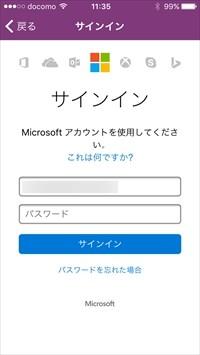
For other operating systems, the login screen will appear when you proceed to the introduction screen of the application after startup, so select "Sign in", enter the email address or phone number registered in your Microsoft account, and click "Next". Tap. If your e-mail address or phone number is correct, you will be taken to the password entry screen. Enter your password and tap "Sign in" to complete login.
First enter the registered email address or phone number in the form on the sign-in screen | Enter the password on the screen that appears next |
Now, when you're signed in, you'll be able to use OneNote. However, the functions that can be used differ between the mobile version and the PC version. The feature of the PC version is that it supports various expression formats such as document format and drawing, and is multifunctional. You can insert a table and display ruled lines, and you can make notes freely.
PC version that can be input by various methods such as text and handwriting |
On the other hand, the formats that can be entered in the mobile version are limited, and unfortunately it does not support colorful character decoration and handwriting input like the PC version. However, instead, it is designed to take advantage of the convenience of mobile devices, such as the ability to attach photos taken with smartphones and tablets and recorded voice data to notebooks. Also, by using it in combination with Microsoft's scanning application "Office Lens", there is an advantage that documents can be imported and made into readable data.
The mobile version makes it easy to capture photo and audio data |
It is convenient to use either the mobile version or the PC version, but it is flexible, such as editing the document data entered in the mobile version on the PC version or viewing the notes created on the PC version on the mobile version from wherever you are. The appeal of OneNote is that it can be used. If you're thinking about using a full-fledged notebook app, why not consider using OneNote on both your mobile and PC?
 notebook-laptop
notebook-laptop






