How to Organize Gmail Labels Effectively
Emails are an integral part of modern communication, especially when it comes to work or personal projects. However, with the constant influx of messages, keeping track of everything can quickly become overwhelming. One of the most powerful tools that Gmail offers for organizing emails is the label system. Labels allow you to categorize, filter, and prioritize your emails, making it easier to manage and retrieve them when needed. By applying effective label organization strategies, you can declutter your inbox, reduce the stress of searching for emails, and improve your overall workflow. In this article, we'll explore practical tips for organizing Gmail labels effectively so you can stay on top of your inbox and maximize productivity.
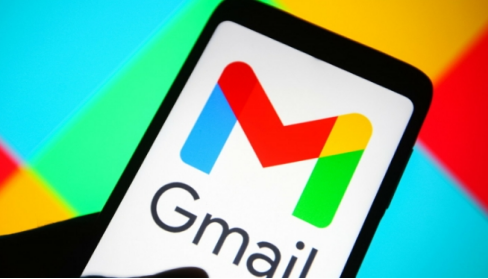
Tip 1: Create Clear and Descriptive Labels
One of the most fundamental steps in organizing your Gmail inbox is creating clear and descriptive labels. Labels should immediately communicate the type of emails they represent, making it easy for you to identify them at a glance.
How to Create New Labels in Gmail
To create a new label in Gmail, go to the left-hand side of your inbox and click on "More" to expand the menu. From there, click "Create new label." A pop-up window will appear where you can name your label. You can create labels for different categories such as "Work," "Personal," "Finance," or "Travel" based on your needs. Once the label is created, you can easily assign it to individual emails or use it for organizing entire email threads.
Choosing Descriptive Labels for Easy Identification
When naming your labels, try to make them as descriptive as possible. For instance, if you're organizing work-related emails, you can create labels like "Project X," "Client A," or "Invoices." The more specific you are, the easier it will be to find important emails when you're looking for them later. You can also use keywords in your labels that are likely to resonate with you and your workflow, making them intuitive to recognize. Keeping labels concise yet descriptive can save you time and effort when managing your inbox.
Tip 2: Use Nested Labels for Subcategories
Nested labels are an excellent way to create a hierarchical structure for organizing emails within broader categories. This method allows you to create labels within other labels, which helps in breaking down larger categories into manageable subcategories. For example, if you have a label called "Work," you can create nested labels under it such as "Meetings," "Reports," "Client Emails," or "Tasks." These nested labels will appear indented under the main "Work" label, and this organization will help you quickly locate specific emails. To create nested labels, simply select the "Nest label under" option while creating a new label, and choose the main label under which it should appear.
Tip 3: Apply Filters to Automate Labeling
Applying filters is one of the most effective ways to automate your email management process. Instead of manually assigning labels to each email as it comes in, you can set up filters that automatically apply labels based on specific criteria, such as the sender, subject line, or keywords.
How to Set Up Gmail Filters for Automatic Labeling
To set up a filter, open Gmail and click on the gear icon in the upper-right corner to access "Settings." From there, click on the "Filters and Blocked Addresses" tab and select "Create a new filter." In the pop-up window, you can enter search criteria, such as a specific email address or keyword. Once you set your criteria, click "Create filter," and then select the option to "Apply the label" to automatically apply a chosen label to all incoming emails that match your filter.
Organizing Incoming Emails with Custom Filters
Using custom filters for automation can significantly reduce the time spent manually organizing your inbox. For instance, you can create a filter that labels all emails from your boss with "Work - Urgent" or automatically assigns the "Newsletters" label to all subscription-based emails. This approach saves you time and helps you maintain an organized system without the effort of constantly sorting through your inbox.
Tip 4: Keep Your Label List Manageable
As you begin to organize your inbox with labels, it's easy to get carried away and create too many categories. While it's important to be specific, having too many labels can become counterproductive and make your inbox harder to navigate. Therefore, it's crucial to regularly evaluate and keep your label list manageable. Try to keep labels broad enough to capture a variety of related emails without over-complicating the system. For example, instead of having multiple labels like "Invoices," "Receipts," and "Payments," you could create a single label called "Finance" and then use nested labels for each type. Keeping your label list simple will make it easier to maintain and prevent you from feeling overwhelmed by excessive categories. Additionally, regularly review your labels and remove or consolidate those that are no longer useful.
Tip 5: Color-Code and Prioritize Labels
Another great way to organize your Gmail inbox is by using color coding to visually prioritize labels. Color coding allows you to quickly distinguish between different categories of emails, making it easier to spot urgent items at a glance.
How to Apply Color to Labels
To color-code your labels in Gmail, hover over the label on the left-hand side of your inbox and click the three dots next to the label name. From there, select "Label color," and choose from one of the preset colors or create a custom one. You can assign a different color to each label to represent urgency, importance, or category. For example, you could use red for "Urgent," green for "Personal," and blue for "Work" to quickly identify different types of emails.
Using Prioritized Labels for Better Workflow
Once your labels are color-coded, you can further enhance your workflow by prioritizing them. For example, if you use Gmail's "Priority Inbox" feature, you can set up filters to automatically assign high-priority labels to emails from specific clients or colleagues. The color-coded labels will help you focus on what's most important, ensuring that urgent tasks are addressed promptly. This method not only streamlines your email management but also allows you to focus on critical emails without getting distracted by less important ones.

Conclusion
Regularly organizing your Gmail inbox with labels can drastically improve your email management, productivity, and overall efficiency. With a clear labeling system, nested labels, automated filters, and color-coding, you can easily stay on top of your emails and keep your inbox clutter-free. If you're looking to take your productivity to the next level, don't forget that having the right device can make a huge difference. A powerful smartphone like a Huawei phone, with its high-performance capabilities, can handle multitasking with ease and help you stay on top of your emails while on the go. With the huawei gmail, you can manage your inbox efficiently, whether you're at home or out and about. A solid, high-performance phone ensures that your organization system works seamlessly, allowing you to focus on what's important without distractions.
 notebook-laptop
notebook-laptop






