Play safely. How to turn on two-factor authentication for your Nintendo account
Because it is important data, I want to protect it properly.
Nintendo announced on April 24 that there are about 160,000 accounts that may have been illegally logged into the "Nintendo Network ID".
Nintendo's support page regarding this matter states as follows.
This time around early April, a phenomenon has occurred that appears to have been used to impersonate a Nintendo Network ID using a login ID and password information that was illegally obtained from a source other than our company's service. I have confirmed. We have also confirmed that there have been cases of unauthorized login to some "Nintendo Accounts" via NNID using this spoofed login.
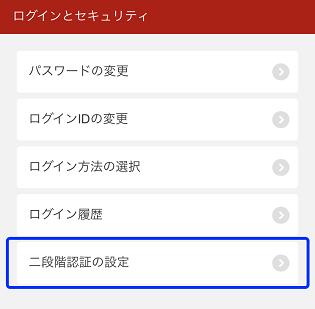
"Nintendo Network ID" is an account used for the Nintendo 3DS series and Wii U, and "Nintendo Account" is an account used for smartphone apps, Nintendo Switch, and My Nintendo Store.
The "Nintendo Network ID (hereinafter referred to as NNID)" information that may have been leaked due to unauthorized login includes the nickname, date of birth, gender, country/region, and email address. At the same time, Nintendo has announced that it will abolish the function to log in to Nintendo accounts via NNID, and will sequentially reset passwords for NNIDs and Nintendo accounts that may have been illegally logged in.
How to set up two-factor authentication
Nintendo recommends that you avoid resetting passwords and reusing passwords in order to use the service safely and securely. We also recommend setting up two-factor authentication to prevent unauthorized access by third parties.
To turn on two-factor authentication on your Switch, first log into your Nintendo Account. Next, select "Login & Security" and change "Two-factor authentication settings". A verification code will be sent to your registered email address as part of your identity verification using your email address.
When you receive the email, enter the ``authentication code'' on the previous page and send it to display the ``two-factor authentication settings''. After that, follow the on-screen instructions to set up using Google Authenticator. It is easier to install the app beforehand. (You can download it here for Android and here for iOS).
In order to prevent unauthorized login, it is safer to take thorough measures!
 notebook-laptop
notebook-laptop







