It's that easy! How to find your lost iPhone using iCloud | @DIME At Dime
I lost my iPhone! In such a case, please calm down first. When you're calm, open a PC that can connect to the Internet and start iCloud.
After launching iCloud, use Find My iPhone to find the location of your lost iPhone.
[Reference] "Search"-Apple Support Official Website
What is "Find My iPhone"?
If you can use Find My iPhone, you may be able to find the location of your lost iPhone. You can also lock the screen remotely, or delete iPhone data to prevent information leakage when you cannot find your iPhone.
To use "Find My iPhone", you need to set it on your iPhone in advance.
Find My iPhone is convenient, but it may be difficult to search for an iPhone unless you have made some settings on the iPhone in advance. It's difficult for people who have already lost their iPhone, but if you have an iPhone now, please check the following items.
・ The location information service of iPhone is enabled. → You can check it in "Settings app"> "Privacy"> "Location services". -IPhone "Find Device" is enabled. → You can check if "Settings app"> "My name"> "Find"> "Find My iPhone"> "Find My iPhone" is enabled. -IPhone is turned on / iPhone is connected to the Internet. → If "Search" network and "Send last location information" are enabled in "Settings app"> "My name"> "Search"> "Find My iPhone", the battery is dead. You may be able to find your iPhone even if it's gone or your iPhone is offline.
If you disable Find My iPhone on your iPhone, it will be difficult to find your iPhone in the unlikely event that it is lost or stolen. Unless you have a good reason, refrain from disabling Find My iPhone.
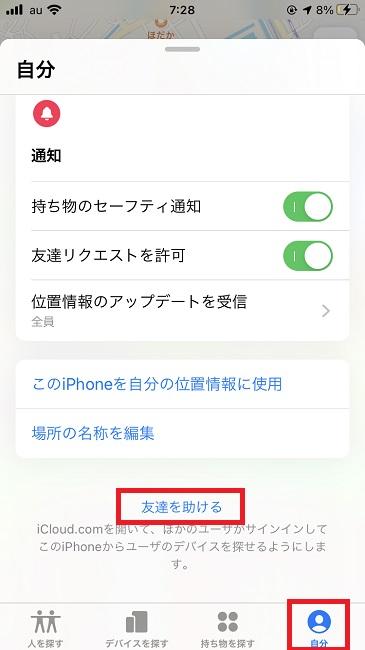
[Reference] What happens when "Find My iPhone" is disabled
Search on your PC! How to use Find My iPhone
Finally, I will introduce how to use "Find My iPhone".
1: Go to iCloud and sign in with the same Apple ID as your lost iPhone. At this time, if "Two-factor authentication" is activated and you cannot access iCloud, try accessing "Find My iPhone" directly.
2: Click Find My iPhone. 3: The location of the lost iPhone will be displayed as a green dot on the map.
The method of using "Find My iPhone" on Mac is basically the same as Windows.
1: Go to iCloud. Sign in with the same Apple ID as your lost iPhone. If you can't access iCloud with "two-factor authentication," go to Find My iPhone. 2: Select Find My iPhone. 3: A green dot will appear on the map. This is the location of the lost iPhone.
Once you have successfully accessed Find My iPhone, click "All Devices" at the top of the screen. Select the lost iPhone. Then, the information of the lost iPhone will be displayed in the upper right corner of the screen.
From here, you can perform operations such as "sound playback", "lost mode", and "data erasure".
・ If you have a lost iPhone nearby, click "Play Sound". Sound will be heard from the iPhone, making it easier to see where it is. -If you enable "Lost Mode", when someone picks up your iPhone, you can display a document saying "Please contact us" and a contactable phone number.・ If you cannot find your iPhone by all means, you can use the data deletion function with "Erase iPhone". (This function may not be enabled depending on the communication environment and the state of the iPhone).
Even if you don't have a PC, you can use the "Find My iPhone" function on your Android smartphone as long as you can access iCloud. Access iCloud with your browser app and sign in with your Apple ID. Try using Find My iPhone.
If you know the Apple ID you logged in to with your lost iPhone, you can also find your family's iPhone. Get your Apple ID from your family, go to iCloud and use Find My iPhone.
* Data is from the editorial department as of mid-February 2021. * Although every effort has been made to ensure that the information is complete, we do not guarantee the completeness or accuracy of the content. * Please use and operate the product at your own risk.
Sentence / Takamizawa Ko
 notebook-laptop
notebook-laptop






