How to take over LINE information from iPhone to Android, from Android to iPhone, before changing smartphone model
Data migration is an integral part of changing smartphone models.
In particular, it may be difficult for some people to change models between different operating systems, such as iPhone to Android smartphones and Android smartphones to iPhones, because some data can be easily inherited and some cannot.
This time, we will introduce a simple procedure to transfer the "LINE" data used by many people on smartphones from iPhone to Android smartphones and from Android smartphones to iPhone.
Some data cannot be inherited, so be sure to check this as well.
What is LINE data that can be inherited / cannot be inherited by changing the model from iPhone to Android smartphone or from Android smartphone to iPhone?
Before changing the model, check the LINE data that can / cannot be inherited between different OSs. The following is the information at the time of writing (mid-January 2022).
・ Friends list ・ Group ・ Your profile information (LINE ID and icon) ・ Status message ・ Album / note information ・ Timeline contents ・ Data stored in Keep ・ LINE Pay / LINE point balance ・ Point club rank information・ Usage information for LINE Stamp Premium
・ Notification sound setting ・ Purchased LINE coin balance ・ LINE Out charged call credit ・ Notification setting for each talk room (notification ON / OFF)
You can reset the notification sound settings after changing the model, but it is recommended that you use up the LINE coin balance before changing the model. Also, since the talk history cannot be inherited, be prepared to save the important history as a text file or take a screenshot.
[Reference] LINE Anzen Handover Guide
First, let's check how to set up LINE when switching from an iPhone to an Android smartphone.
To take over LINE data, you need to link your phone number or Facebook, so make these settings before changing models.
Open LINE and tap the gear mark on the upper right. Go to "Account".
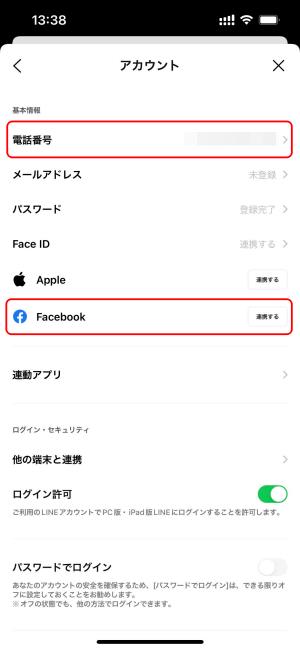
Tap "Phone number" and register the number of the mobile phone you are using, or link with Facebook. This time, register the phone number and proceed to change the model.
Return to the settings screen and proceed to "Account takeover". If you check "Take over account", the operation on the iPhone you have been using is completed.
Next, open the LINE app on the Android smartphone whose model you want to change, and proceed to "Login".
Select any of "Login with phone number" and "Continue with Facebook". I registered my phone number earlier, so this time I will proceed to log in with my phone number.
Enter the registered phone number and tap the "→ mark" at the bottom right. Send an SMS.
Enter the 6-digit number you received in the SMS to find your account. If there is no mistake, tap "Yes, this is my account". Then enter the password.
A guide to restore the talk history is displayed, but since the history cannot be restored between different OSs, tap "Skip restore talk history". You will be prompted to delete the history, so proceed to "Continue".
"Add friend settings" will appear, so check any item and tap "→ mark" at the bottom right. You can use LINE without any problem even if you do not check it here. You can change the settings later, so this time, leave it unchecked and proceed to the next step.
With the above operation, the model change from iPhone to Android smartphone is completed.
Now, let's see how to set up with LINE when changing the model from an Android smartphone to an iPhone.
Open LINE on your Android smartphone and tap the gear mark on the upper right. Go to "Account" and register your "phone number".
Return to the settings screen and proceed to "Account takeover". If you check "Take over account", the settings on your Android smartphone are complete.
Then open the LINE app on your iPhone and proceed to "Login". Select any of the three "Login with phone number", "Continue with Apple", and "Continue with Facebook". This time, proceed to "Login with phone number".
Enter the registered phone number on the next screen and send an SMS from the "→ mark" at the bottom right.
Enter the 6-digit number you received in the SMS, confirm that you have been directed to your account, and then proceed to "Yes, my account". Then enter the password.
You will be prompted to restore the talk history, but since you cannot restore the history between different OSs, proceed to "Skip restore talk history".
"Add friend settings" will appear, so check any item and tap the "→ mark" at the bottom right to proceed. You can change the settings later, so this time, leave it unchecked and proceed to the next step.
Information on age confirmation is displayed. This can also be set later, so this time we will move on to "later".
With the above operation, you can transfer LINE data from your Android smartphone to your iPhone.
* Data is from the editorial department as of early January 2022. * Although every effort has been made to ensure the information, we do not guarantee the completeness or accuracy of the content. * Please use the product at your own risk.
Sentence / Fumihiko Sato
 notebook-laptop
notebook-laptop







