How to restore your Windows PC to factory defaults
I got a problem that I couldn't solve
The Windows PC I just purchased works comfortably and without problems. However, over a long period of time, I get sick as I install various applications, connect external devices, install drivers, update them, make adjustments, and accumulate various data. Come on.
There are various ways to get rid of a bad PC. If the situation and the cause or the phenomenon that is supposed to be the cause can be clearly identified, the solution to the problem is relatively easy to find. On the other hand, if something goes wrong or the system is heavy, it may be difficult to solve the problem.
If you know the contents of your PC, it's easy to deal with it when it goes wrong. However, if you are using it as a "tool" that only needs to serve its purpose, you will not want to take the time to examine its contents. I think that many users should put up with problems for a while, continue to cheat, and buy a new PC when things go wrong.
Restore to factory default
Although it is intended for advanced users, there is a method of "returning the PC to the factory default state" when things go wrong. This, as the word implies, means returning the PC to the state it was in when it was sold. Since it will be returned to the factory default state, it may be possible to eliminate all the problems and improve the symptoms. If the hardware has reached the end of its life, returning it to factory defaults will not improve the symptom, but if the software is the problem pattern, this method may solve the problem.
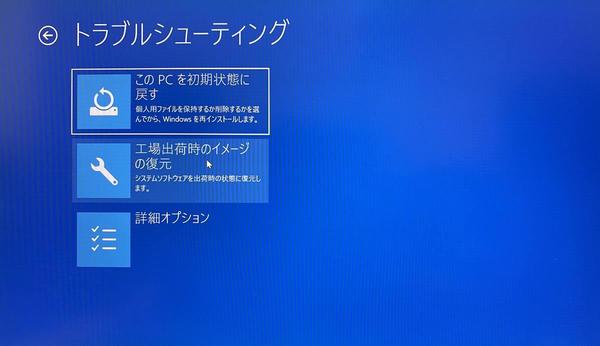
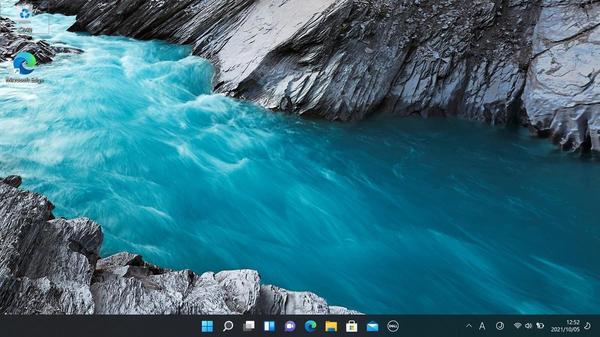
However, returning to the factory default means deleting all the data on the PC. When returning to the factory default state, it is necessary to back up the data to an external storage or cloud, and write down all the settings for applications and systems that have been done so far in a memo. be. If you restore it to the factory, there is no data left. For this reason, the work of returning to the state at the time of shipment from the factory involves great labor and labor.
If you manage your data in the cloud and don't need to back it up, returning it to factory defaults about once a year is a good way to keep your environment clean. However, many users rarely return to factory defaults and are cumbersome and will want to avoid it as much as possible. But it's worth remembering that there are these options. In some cases, PCs that are no longer usable may be revived.
Try returning the "DELL XPS 9305" to the factory default state
The method of returning a PC to the factory default state is different for each PC. In many cases, each manufacturer has a different method. Even with PCs of the same manufacturer, the method of returning to the factory default state differs depending on the era, so basically it is a task to find out how to return your own PC to the factory default state on the manufacturer's homepage. ..
This work is for advanced users who are relatively familiar with PC and Windows. If you don't know how to back up your data, or if you're not sure how to set it up from scratch, you should avoid it. In addition, it is necessary to make a backup and work after understanding that the data will be deleted.
This article will cover how to restore your DELL XPS 9305 to its factory state. On the DELL XPS 9305, if you hold down the "Shift" key and select "Restart" from the Windows Start menu, the system will restart with the following screen.
Select "Troubleshooting" here, and then select "Restore Factory Image" on the next screen.
The system is analyzed.
Select "Reset to factory settings" in "Select reset option".
If you haven't backed up your data yet, stop and back up your data. If you have a backup, select "No, do not back up files" on the next screen to perform a clean installation.
 notebook-laptop
notebook-laptop






