PC, iPhone, Android, how to make a Gmail address for each terminal | @DIME at dime
Gmail you can get easily. You can use it for free, so why not try it? This time, we will introduce how to create Gmail for those who are new to Gmail and those who have not used Gmail for a long time.
Review the basics! How to create a Gmail address
Let's see how to get Gmail. How to get Gmail = How to get a Google account, so if you already have a Google account, you will have multiple accounts. How to add multiple accounts will be explained later.
1: Open your browser. 2: Go to Google. 3: Click "Gmail" at the top right of the screen. 4: Click "Create an account" and select "For me". 5: Set "first and last name", user name (Gmail address), password, etc.
When registering, it is recommended that you register a phone number (or email address) for resetting, as it is convenient when you forget your login password or when you want to set up two steps to increase the security of your account. To do.
[Reference] For enhanced security! How to set up "two-step verification" that you want to set if you are a Gmail user
How to quickly check your Google password when you can't log in
1: Launch a browser application such as Safari. 2: Go to Google. 3: Tap "Login" at the top right of the screen. 4: Tap "Create an account" and select "For yourself". 5: Enter your first and last name, Gmail address and password.
Make sure your password is complicated to increase security.
1: Start a browser application such as Chrome. 2: Open Google. 3: Tap "Login". 4: Tap "Create an account" and select "For me". 5: Freely set your first name, last name, password, etc.
Please note that once you decide your Gmail address, you cannot basically change it.
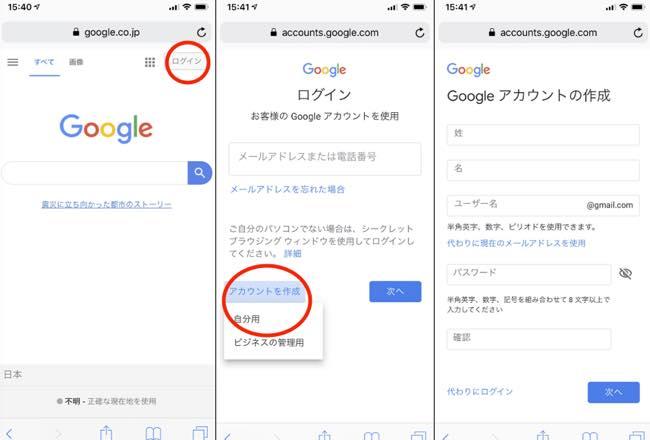
As mentioned above, you can create multiple Gmail accounts. The method is almost the same as the method introduced in the above "Review the basics! How to create a Gmail address".
1: Open your browser and go to Google. 2: Click the profile icon on the top right of the screen. 3: Click "Add another account". 4: Select "Create an account" and click "For me". 5: Enter the necessary items for account registration such as first and last name.
The username (Gmail address) cannot be the same as another user account. However, you can register the same first and last name as other user accounts.
So convenient! How to use the Gmail app for smartphones
Next, let's take a look at how to use the Gmail app, which you'll want to use when using Gmail on your smartphone. First, install the Gmail app from the link below.
[Reference] App StoreGoogle Play Store
1: Open the Gmail app. 2: Tap "Login". 3: Select "Google" and tap "Continue". 4: Enter your login information and tap "Next".
Now you are ready to go!
To send an email with the Gmail app, tap the + mark at the bottom of the screen to move to the new email creation screen.
Basically, you can change notifications for any app, not just for the Gmail app, from the Settings app, but in this section, we'll show you how to change notifications within the Gmail app.
First, open the Gmail app. Next, tap the three lines on the top left of the screen and select Settings.
Next, tap the Gmail address displayed at the top of the screen and select "Notifications". Then, the "Notification" setting screen will be opened, so please change it.
Here's how to add an existing account to the Gmail app.
1: Open the Gmail app. 2: Tap the profile icon displayed at the top right of the screen. 3: Tap "Add another account". 4: Select "Google". 5: Enter your login information.
That's it.
Make sure your phone is connected to the internet. It is possible that the login password entered next is incorrect, so please check it again just in case. If there is no problem with the network and login password, there is a possibility of a problem with the app. Check if the latest version of the app is distributed from the app store, and update if it is distributed.
If you want to log out of your account from the Gmail app, follow the steps below.
1: Open the Gmail app. 2: Tap the profile icon displayed at the top right of the screen. 3: Select "Manage accounts on this device". 4: Tap "Remove from this device" in the item of the account you want to remove.
*Data is based on research by the editorial department as of late November 2019. *Although every effort has been made to ensure the accuracy of the information, we do not guarantee the completeness or accuracy of the content. * Please use the service at your own risk.
Text / Takeru Takazawa
 notebook-laptop
notebook-laptop







