How to create a PC, iPhone, Android, and terminal Gmail address
Gmail that can be easily obtained.You can use it for free, so why not try it?This time, we will introduce how to make Gmail for those who are new to Gmail or who have not used Gmail for a long time.
Review the basics!How to make a Gmail address
Let's take a look at how to get Gmail.In addition, how to acquire Gmail = Google Account is obtained, so if you already have a Google account, you will have multiple accounts.How to add multiple accounts will be described later.
How to make a Gmail address [PC]
1: Open the browser.2: Access Google.3: Click "Gmail" at the top right of the screen.4: Click "Create Account" and select "Self".5: Set "Surname", user name (Gmail address), password, etc.
When registering, "If you register a phone number (or email address) for resetting, it is convenient when you forget the login password or to set up two steps to enhance the security of the account.
[See] To strengthen security!How to set "2 -stage authentication" that Gmail users want to set
How to quickly check your Google password when you can't log in
How to make a Gmail address [iPhone]
1: Start a browser app such as Safari.2: Access Google.3: Tap "Login" at the top right of the screen.4: Tap "Create Account" and select "Self".5: Enter your first and last name, Gmail address, and password.
Try to make a complicated password to increase security.
How to make a Gmail address [Android smartphone]
1: Start a browser app such as Chrome.2: Open Google.3: Tap "Login".4: Tap "Create an account" to select "yourself".5: Feel free to set your first and last name and password.
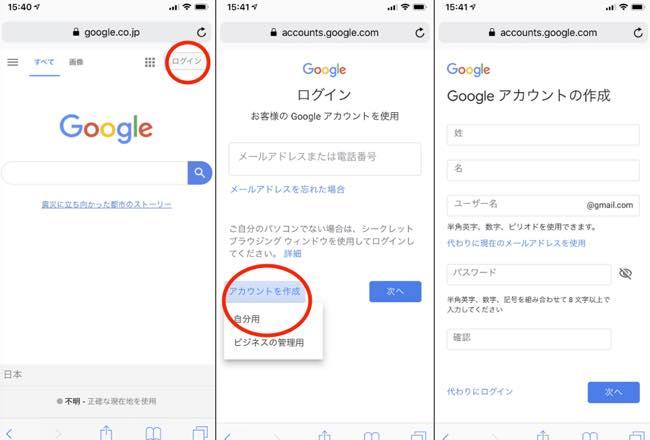
Please note that the Gmail address cannot be changed once once.
Can you have multiple Gmail address accounts?How to make?
As mentioned above, you can create multiple Gmail accounts.The method is almost the same as the method introduced in the above "Review the basics! How to make a Gmail address".
1: Open the browser and access Google.2: Click the profile icon at the top right of the screen.3: Click "Add another account".4: Select "Create Account" and click "For yourself".5: Enter the items required for account registration such as the first and last name.
The user name (Gmail address) cannot be set to the same as other user accounts.However, the first name can be registered with the same user account.
So convenient!How to use Gmail apps for smartphones
Next, let's look at how to use the Gmail app that you want to use when using Gmail on your smartphone.First, install the Gmail app from the link below.
[See] App StoreGoogle Play Store
1: Open the Gmail app.2: Tap "Login".3: Select "Google" and tap "Continue".4: Enter the login information and tap "Next".
This is OK!
When you want to create a new email with the Gmail app!
If you send an email with the Gmail app, tap the + mark at the bottom of the screen and move to the new mail creation screen.
How to change the notification setting of the Gmail app
Not only Gmail apps, but basically, app notifications are changed from the setting app, but this item introduces how to change the notifications to be made in the Gmail app.
First, open the Gmail app.Next, tap the three main lines at the top left of the screen and select "Settings".
Next, tap the Gmail address displayed at the top of the screen and select "Notification".Then, the "Notification" setting screen will be opened, so please change it.
How to add multiple created Gmail account to the app
The method of adding an existing account to the Gmail app is as follows:
1: Open the Gmail app.2: Tap the profile icon displayed at the top right of the screen.3: Tap "Add another account".4: Select "Google".5: Enter the login information.
that's all.
スマホでGmailアプリにログインできない時は?
Make sure your smartphone is connected to the Internet.The next login password you entered may be wrong, so please check again just in case.If there are no abnormalities on the Internet or login password, you may be in the app.Make sure that the latest version of the app has not been distributed from the app store, and update it if it is distributed.
Gmailアプリからログアウト(アカウント削除)する方法
If you want to log out your account from the Gmail app, follow the steps below.
1: Open the Gmail app.2: Tap the profile icon displayed at the top right of the screen.3: Select "Manage this device account".4: Tap "Delete from this device" in the account you want to delete.
* Data was examined as of late November 2019.* The information is made thorough, but it does not guarantee the integrity and accuracy of the content.* Please use the service at your own risk.
Sentence / Takeru Takasawa
 notebook-laptop
notebook-laptop






