How to check the free space of iCloud storage when iPhone cannot be backed up | @DIME at DIME
iPhone has a backup function that can save data such as photos and videos in the cloud storage service "iCloud" provided by Apple Inc. By utilizing this backup function, even if important data is lost due to a model change or damage to the main unit, it can be easily recovered. Let's review the settings once again so that it does not say "When I tried to recover the data, the backup was not successful".
In this article, we will explain how to check the capacity required for backup, and the causes and remedies when backup is not possible.
Can't backup iPhone?In such a case, check the capacity of iCloud
The most common reason why you can't back up your iPhone is lack of space. If you turn on the backup to iCloud setting, your data will be backed up automatically over Wi-Fi if it's turned on and connected to power in a locked (or sleep) state. However, if iCloud capacity has reached the limit, you will not be able to back up any more. First, let's check if there is free space in iCloud.
[Reference] How to back up iPhone, iPad, iPod touch with iCloud (Apple)
To check the free space in iCloud, from "Settings", tap your name.
When you tap "iCloud", the capacity of iCloud you are currently using will be displayed at the top. Please note that if the capacity is reached, it will not be backed up automatically.
[Reference] Difference between device storage and iCloud storage (Apple)
After checking how much free space you have in iCloud, check the "size for next creation" as well.
Tap Settings> Username> iCloud> Manage Storage> Backup. When you select the appropriate device, the capacity required for the next backup will be displayed as "Size for next creation".
If iCloud has less free space than the next time you create it, organize the data you want to back up so that it fits within the capacity.
You can select the content to be backed up from the items displayed under "Size at next creation". Alternatively, if you have photos or videos with large data sizes, you may want to delete unnecessary data from the Photos app.
You can use iCloud up to 5GB for free, but beyond that, you will be charged a monthly fee. The paid version has 3 plans of 50GB, 200GB and 2TB.
If you want to upgrade from the free version to the paid version, tap "Settings"> Username> "iCloud"> "Change Storage Plan" to go to the purchase screen.
iPhone data can also be backed up with iTunes on your PC. It seems that you can back up without worrying about the capacity of a PC, but depending on the capacity of the data you want to back up, the capacity may be insufficient.
Also, if the iPhone backup fills up your PC, it may cause problems with your PC's operation. If you want to back up a large number of photos and videos with large data size, prepare an external HD in advance to reduce the burden on your PC.
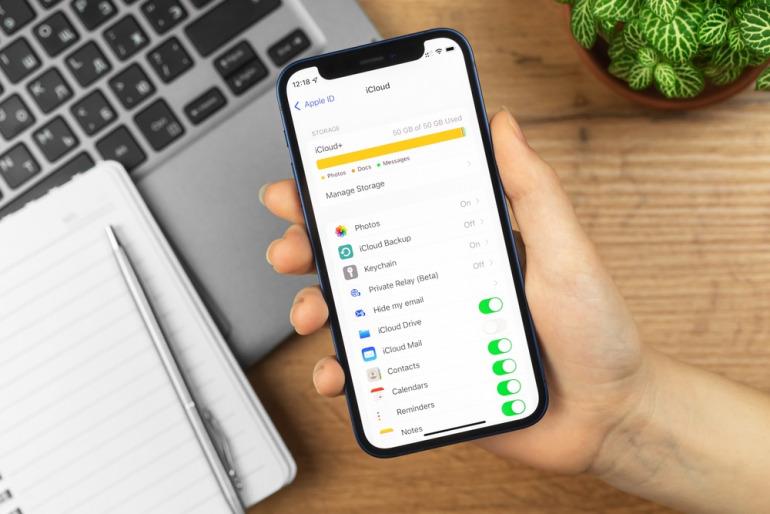
[Reference] How to back up important iPhone data with Windows PC or iCloud
Causes and remedies when iPhone cannot be backed up even though it has enough capacity
You may have problems with backups that aren't working, even though you should have enough space to back them up. From here, we will introduce the causes and countermeasures for each.
[Reference] If you cannot back up to iCloud (Apple)
If the backup was unsuccessful, you may receive the error message "The last backup you made could not be completed." One of the possible causes is that the Wi-Fi connection may have become unstable during the backup.
First, make sure your iPhone is connected to Wi-Fi. Next, check if your iPhone version is up to date. If that doesn't work, try a backup using another Wi-Fi network.
Some iPhone data cannot be backed up to iCloud. These include CD music data imported from a computer, Apple Pay information and settings, and Touch ID settings. You will have to re-enter this information when you change iPhone models or restore data.
Also, the handling of data in the app depends on the company that provides the app. For example, if you purchase and download music from iTunes, the data "purchased" will remain, but the music itself will not be backed up. After restoring the data, you will need to download it again.
[Reference] Backup method for iPhone, iPad, iPod touch (Apple)
If iCloud has free space and you can't back up your iPhone even though various conditions such as Wi-Fi environment and power supply are met, the data of the old terminal you used before remains. There is a possibility. Follow the steps below to delete the data on your old device and then try the backup again.
Tap Settings> Username> iCloud> Capacity> Manage Storage> Backup. Devices with "iCloud Backup" turned on will be displayed, so if you see a device name that you are not currently using, tap "Delete Backup".
If you're having trouble backing up with iTunes on your PC, first check to see if your iTunes version is up to date. The confirmation method when using a Windows PC is as follows.
Launch iTunes and click Help> About iTunes.
The pop-up window shows the current version.
If the current version is old, upgrade to the latest iOS. If you still cannot back up, the virus software you are using on your PC may prevent the backup, so turn off the virus software and try again.
When I actually tried to restore the backup data to iTunes, the error message "The iPhone" ○○ "could not be restored because the backup is corrupted or incompatible with the destination iPhone." Is displayed. May occur. In that case, make sure that the iOS you are restoring to is up to date. If you can't restore after updating to the latest iOS, contact Apple Support.
How to backup iPhone photos to iCloud
Finally, let's review how to backup data on iPhone to iCloud. The detailed procedure is introduced in the following article. Please refer to it.
[Reference] You can easily synchronize, delete, and restore! How to backup iPhone photos to iCloud
iTunes is basically required to back up iPhone photos to PC. First, install iTunes on your PC. The detailed backup method is introduced in the following article. Please try to reference.
[Reference] How to import photos and videos taken with a smartphone to a computer
If you just want to transfer iPhone photos to your Windows PC, you can also connect your PC and iPhone directly with a USB cable. The procedure is as follows.
When you connect your iPhone and PC with a USB cable, the message "Do you trust this computer?" Is displayed. Tap "Trust".
Right-click Apple iPhone in Windows Explorer on your PC and click Import Images and Videos.
Check "Confirm, organize, and group items to import" to import only some photos and click "Next". To import all photos, select "Import all new items". Check it, enter the file name in the space below it, and click "Next" to complete.
iPhone will automatically back up your data to iCloud as long as you set it up. Check the free storage space and settings again so that you do not get "The backup was not completed when you tried to recover the data".
* Data is from the editorial department as of mid-February 2022. * Although every effort has been made to ensure the information, we do not guarantee the completeness or accuracy of the content. * Please use and operate the product at your own risk.
Sentence / Cat reset
 notebook-laptop
notebook-laptop






