How to back up important data on iPhone with Windows PC or iCloud
"One day the smartphone I use suddenly broke down."
I guess there are many people who are terrified just by thinking.In case of emergency, it is recommended that you keep your smartphone data as a backup as possible.
This time, I will introduce how to back up the iPhone.It is possible to create a backup with Windows PC, so let's check it.
How to create an iPhone backup on a Windows computer
To create an iPhone backup on a Windows computer, you must first install "iTunes" on the Windows PC.Install from the "Windows Store" app store and log in with the Apple ID used on your iPhone.
After installing iTunes on a Windows computer, connect the iPhone to the Windows PC using a cable.If you are connected for the first time, you will be displayed on the iPhone screen, "Do you trust this computer?", So tap "Trust" and enter your iPhone passcode.
On the Windows PC, "Do you allow this computer to access the information above" XX "?
If you connect an iPhone and a Windows computer in the above procedure, it will be automatically backed up while connecting with a cable.In addition, it is possible to manually create a backup, so we will introduce the procedure from here.
Click the icon of the iPhone on the iTunes of the Windows computer.
Click "Overview" from the left tab.Check the "This computer" in the "Backup" item and click "Backup now".
A new pop -up is displayed.If you encrypt the backup, you can create a backup of confidential information such as passwords, so this time you will click "Encry on backup" and proceed to the next.
You can create a password to protect your backup, so enter any alphanumeric characters and click "Set Password".
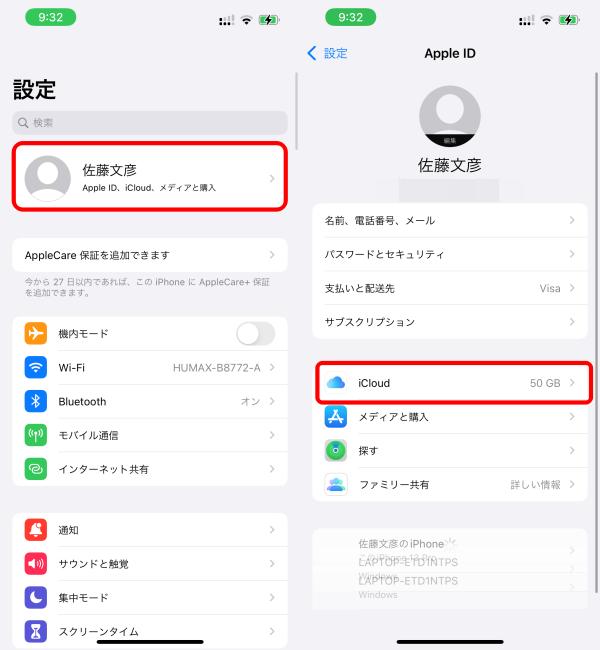
With the above, I was able to make an iPhone backup on the Windows PC.
[See] Back up iPhone, iPad, or iPod touch on iTunes of iTunes user guide PC
How to back up iPhone data to iCloud
Next, it is a way to back up iPhone data to iCloud.Even without a personal computer, data can be stored on the cloud, making it easy to use.
The storage capacity of iCloud that can be used for free is up to 5GB per Apple ID, and if you want to save more data, you need to join the paid "iCloud +".
ICLOUD + costs 130 yen/month for 50GB plan, 400 yen/month for 200GB plan, and 1300 yen/month for 2TB plan.In addition to 50GB (family plan 200GB) iCloud storage, "Apple One", which can be used by Apple TV +, Apple Arcade, and Apple Music, can be used for 1100 yen/month (the family plan is 1850 yen/month).
To back up your iPhone data to iCloud, you must first connect your iPhone to Wi-Fi.
When connected to Wi-Fi, tap "User name" from the "Settings" app on the iPhone.Next, tap "iCloud".
A list of apps that allows iCloud to create backups is displayed, so check the app you want to save.Especially those who have not subscribed to iCloud + are difficult to create a backup of all data, so it is recommended to check unnecessary applications.
Proceed to "iCloud backup" and check the "iCloud backup" at the top.Then tap "Create a backup now" at the bottom to back up your iPhone data to iCloud.
If you are backup to change the model, you can use iCloud unlimited!?
It was introduced that the storage capacity of iCloud that can be used with one Apple ID has an upper limit for each plan, but if it is an iPhone equipped with "iOS 15", temporarily when the model is changed.You can use iCloud storage unlimited.
Open "General" in the "Settings" app and proceed to "Transfer or Reset iPhone".If you select "Start", you can use iCloud storage for free/unlimited for up to 21 days.
* Data was examined as of early October 2021.* The information is made thorough, but it does not guarantee the integrity and accuracy of the content.* Please use the product at your own risk.
Sentence/Fumihiko Sato
 notebook-laptop
notebook-laptop






