Explorer settings will be reset! -Smart tricks to back up your settings
How to use a decent person for PC
No need to set in dialog anymoreHello, this is Akutsu. Did Windows 10 Creators Update not initialize when you applied the recently released Windows 10 Creators Update? The settings made in "Detailed Settings" are scattered in various places such as the "HKEY_CURRENT_USER \ Software \ Microsoft \ Windows \ CurrentVersion \ Explorer \ Advanced" key, but the display settings of the navigation window are managed by another entry, so a major upgrade It is initialized at the time of application.
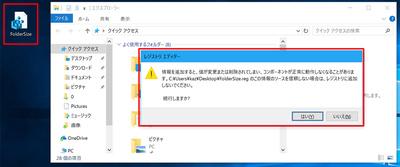
I like the compact explorer that hides the navigation window, but I'm having trouble initializing it when I'm chasing the latest version in Windows 10 Insider Preview. The idea was to save the settings for the navigation window and preview & details window in a registry file.
Read entries for each window size from a file
On the [View] tab, select the display settings such as the navigation window and preview window according to your preference, then start "Command Prompt" or "Windows PowerShell" with administrator privileges as usual, and execute the following command. let's do it. If you don't understand the procedure, please see the previous article.
In the Pane section of the View tab, set the display settings such as the navigation window and preview window. reg export HKCU\Software\Microsoft\Windows\CurrentVersion\Explorer\Modules\GlobalSettings\Sizer %USERPROFILE%\Desktop\FolderSize.reg /yThis will generate a registry file called “FolderSize.reg” on your desktop. Let's say that for some reason the settings such as the display size of the navigation window and whether to show / hide it have changed. In that case, double-click the registry file to load it.
Double-click the registry file, click the [Yes] button in the message dialog prompting confirmation, and click the [OK] button in the message dialog showing the result.After reading the registry file, if you perform an Explorer operation such as moving to another folder, the displayed contents will return to the previous ones. Also, if you save this registry file in the Document folder of OneDrive, you can apply your favorite settings to other PCs or when setting up a new one with a single double click.
Yoshikazu Akutsu
After working in the editorial department of each PC magazine such as PC general magazine, DOS / V magazine, Windows magazine, etc., became independent. Although he loves Windows and Linux, he has recently been strongly attracted to IT business solutions based on the cloud and infrastructure. He has authored many books such as "Getting Started with Ubuntu-Introduction Guide to Linux Now" and "Easy PLUS + Windows 10 Complete Encyclopedia" (Technical Review).
[Read this author's article]
 notebook-laptop
notebook-laptop






