Explanation by device! How to hide Google search history that you don't want others to see|@DIME at dime
The mechanism by which Google remembers your search history is a useful feature to improve search accuracy. However, some people may not want others to see their search history and browsing history. Here's how to hide Google's search history by device.
Manage your Google search history properly
Google has a feature that saves your search history for web pages. Let's check how to check search history and the importance of history management.
In order to improve the accuracy of searches, Google stores the history of the keywords users have searched in the past and the pages accessed from the search results.
With this function, Google learns the user's search tendency, predicts and displays the information that the user seems to be looking for in the next search, etc., creating an environment that is easier to search. .
However, the search history and browsing history also directly indicate the user's hobbies and interests, and some of them may include search history that you do not want others to know.
Even if you use Google on different devices, if you have the same Google account, your search history will be shared between devices.
In order to prevent others from viewing your Google search history, it is important to have a firm understanding of how to manage it.
Google's search history is divided into two: the search history saved in Google's web browser "Chrome" and the search history saved in your Google account.
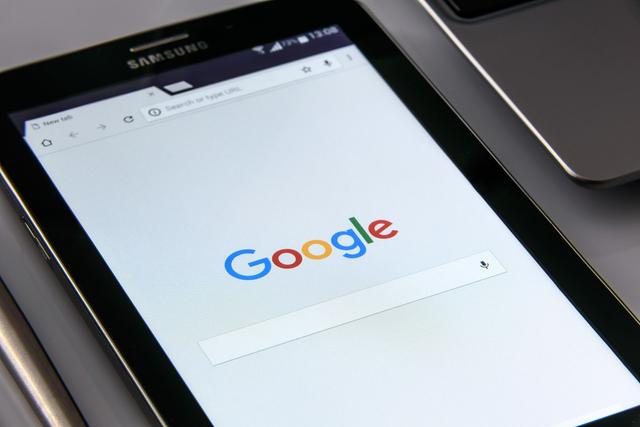
Also, here's how to check the search history saved in your Google account.
- Log in to Google My Activity and click "Filter by date and service"
- Select "Select all" under "Filter by Google service"
- Right Click "Apply" below
How to hide Google's search history
If you don't want others to see your Google search history, It is better to hide it. We will show you how to hide search history by device.
How to hide Google's search history on PC is as follows.
- Log in to your Google account on your PC and access the "Activity Management" page
- Click the switch to the right of "Web & App Activity"
- Exit Click "Pause" at the bottom right of the confirmation screen that appears. If you click "Enable" on the confirmation screen, you can change the state to display Google's search history.
Here's how to hide your Google search history on your iPhone or iPad.
- Log into your Google account on your iPhone or iPad and visit the Activity Controls page
- Turn off Web & App Activity
- On your Android smartphone or tablet, launch your device's Settings app
- Tap Data & personalization
- Go to Activity controls and tap Web & apps Activity"
- Turn off Web & App Activity
How to delete search history
View search history If you don't want it to, you can more reliably hide it by deleting the history itself. How to delete search history.
There are two ways to delete Google search history on your PC.
How to remove it from Chrome:
- Open Chrome on your PC and display the history from "Settings" in the upper right
- Click "Delete browsing history data" on the left to display the box
- Select the period for which you want to delete the history from the pull-down menu
- Select any information you want to delete other than the browsing history
- Click "Delete data" >
Here's how to remove it from your Google account.
- Log in to Google My Activity and click the icon with three vertical dots in the top right corner
- Click 'delete activity criteria'
- Click the down arrow below Delete by Date and select All Time
- Click Delete
From Chrome on iPhone or Android Here's how to delete your search history:
- Open the Chrome app and tap "History" from the "More icon"
- Tap "Clear browsing data"
- Turn on "Browsing history" Yes
- Tap "Delete data"
The name of each item is slightly different for iPhone or Android, but the general flow of operation is the same. is.
Here's how to delete your search history from your Google account.
- For iPhone, open the Gmail app and tap the menu icon "Settings" → "Account" → "Manage Google Account"
- For Android , launch the "Settings" app on your device and open "Google Account" from "Google"
- Tap "Data & Personalization"
- In "Activity & Timeline", " Tap "My Activity"
- Tap "Other Icons" in the upper right corner and tap "Activity Deletion Criteria" in that order
- Select "All Period" from "Delete by Date", Tap "Delete"
Sentence/editing section
 notebook-laptop
notebook-laptop






